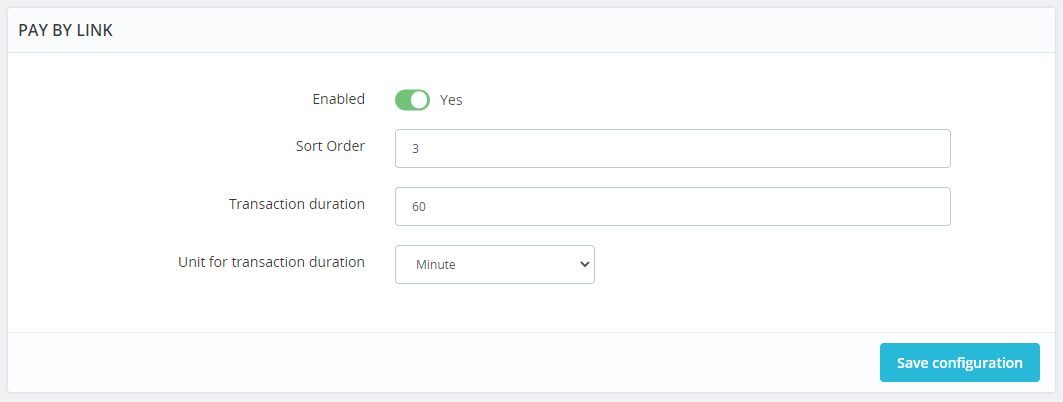PrestaShop
Latest Version: SIBS Plugin v1.1.6 (19/07/2023)
Compatible with:
Prestashop: 1.7.6 -> 1.7.8.8
PHP: 7.2 -> 1.7.8.8
This page provides a comprehensive guide on how to install, configure and use SIBS Payments plugin for Prestashop. This plugin seamlessly integrates with your Prestashop store, allowing you to securely process payments using your customers’ preferred payment methods.
Benefits
This type of integration offers several key benefits for business looking to streamline their payment processing and improve the overall customer experience:
Features
- Payment Methods: Accept payments with VISA and MasterCard, BLIK and PayByLink.
- Embedded Payment Form: PCI DSS-compliant form, so you can focus only on selling.
- Dynamic 3D Secure 2 authentication: Frictionless cardholder authentication with improved security for online transactions.
- Tokenization: Your customers can save their credit card details for faster checkouts.
- OneClick: Effortless online payments with just one click for returning customers.
- Multilanguage: English and Polish currently supported.
Before you start
Before installing the plugin to accept payments, ensure that during the onboarding process your Account Manager shared with you the necessary credentials:
- Terminal Code
- Bearer Token
- Client ID
- SIBS WebHook Secret.
Once you have these, you will be able to easily install the plugin on your platform.
Keep your credentials confidential, as they’re vital to maintaining the security of your transactions.
Installation guide
Step 1: Install the Plugin
- You will receive a .zip file with the SIBS plugin during your onboarding process.
- Login at your Prestashop admin area (https://yourwebsite/myadmin/) at the sidebar menu and go to Module Manager and then click Upload a Module and select the .zip file provided at the onboarding process.
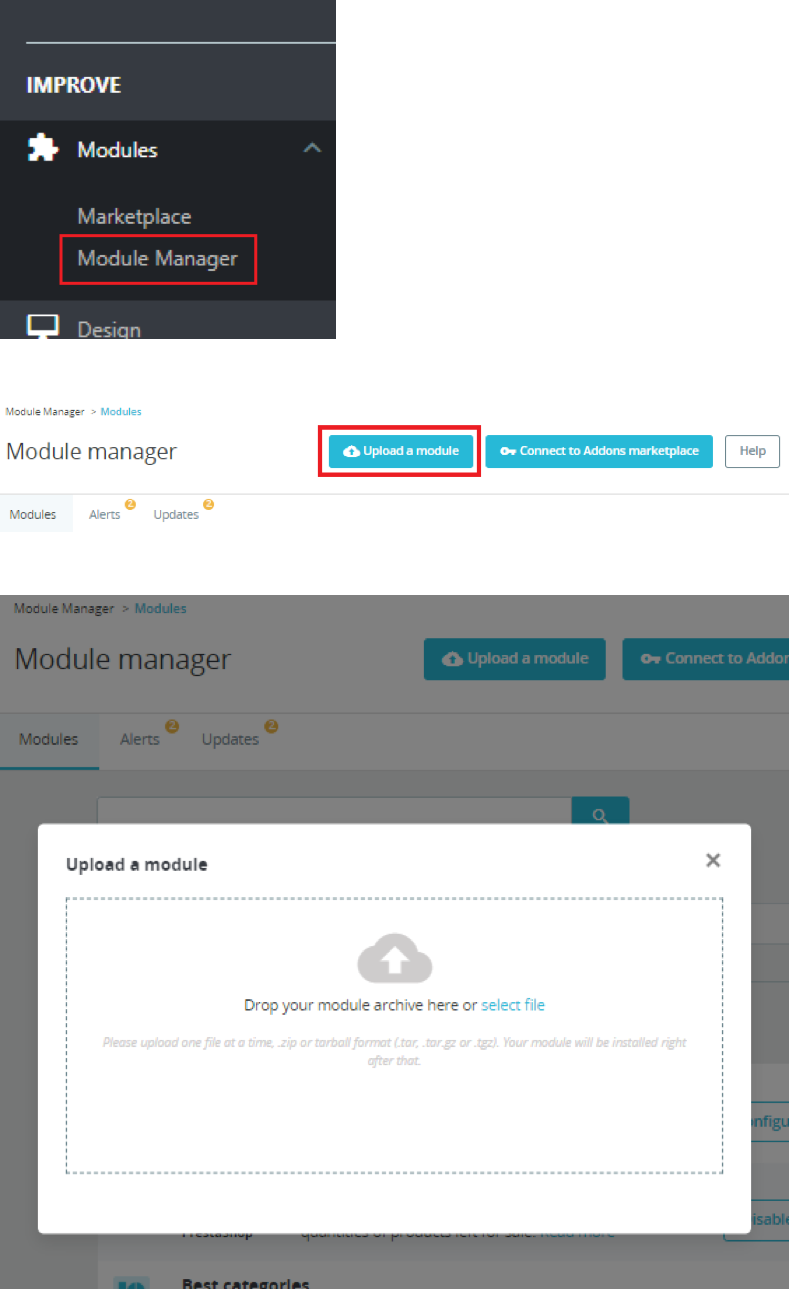
Step 2: Access the plugin configurations
After installing, and whenever you need to make changes in your shop’s payment options, you can always access the plugin configuration going to the Modules section at the sidebar menu and go to Module Manager.
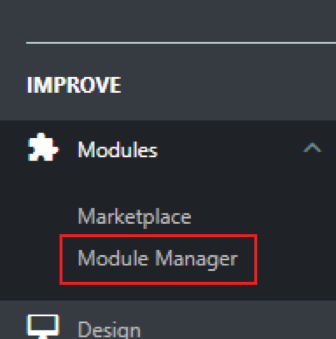
After scrolling to the payment modules section, you can find SIBS plugin. Press Configure to access the configuration page.

Step 3: Payments general settings
- At the general settings tab you can insert the basic authentication and technical parameters you have obtained at the onboarding stage (Before you start).
- Fill the form with the given credentials.
- Press Save configuration to apply the changes
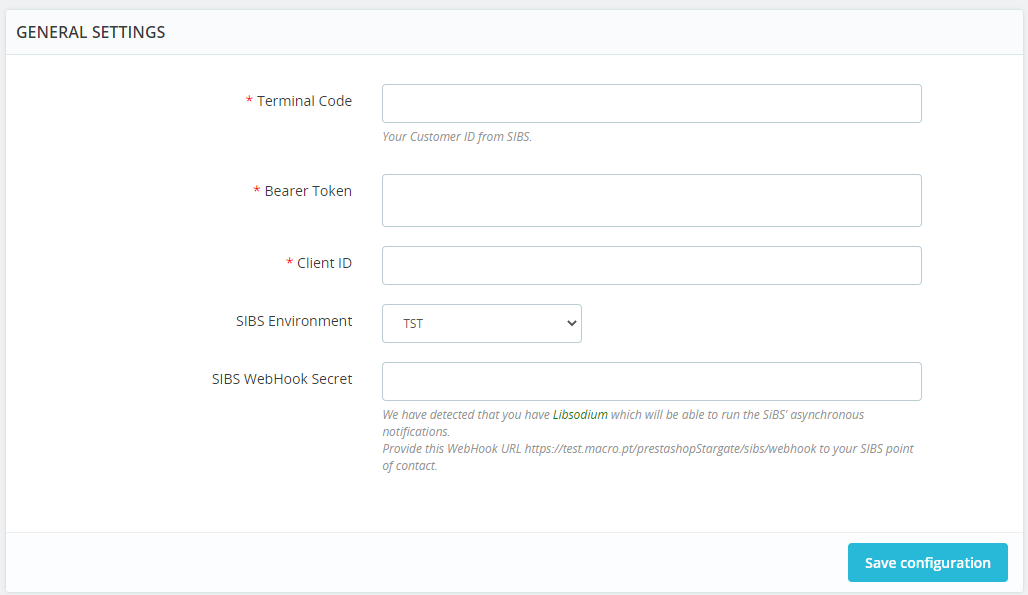
Step 4: Customize your payment options
Our Prestashop payment gateway plugin supports a range of popular payment methods, including Card [Link to page] (VISA, MasterCard), BLIK (Poland) [Link to page], and PayByLink [Link to page]. These payment methods offer secure and convenient ways for customers to make purchases online. With our plugin, you can easily configure payment settings to accept these payment methods.
Below the General Settings window you can find the configurations for each of our payment methods.
Cards
Besides being able to activate or de-activate this payment method, in the Credit Card configuration you can select which card types you accept and will be displayed in the checkout page.
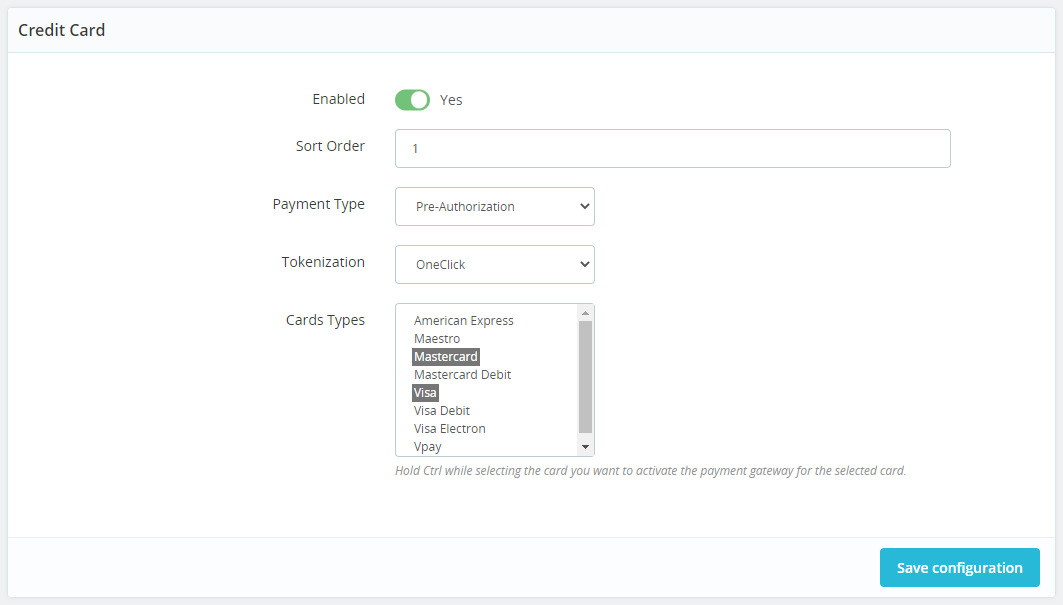
BLIK
Activate or deactivate BLIK and assign the position that this method will appear in the checkout page. Ex. ‘1’ will mean this method will be the first, ‘2’ the second, etc.
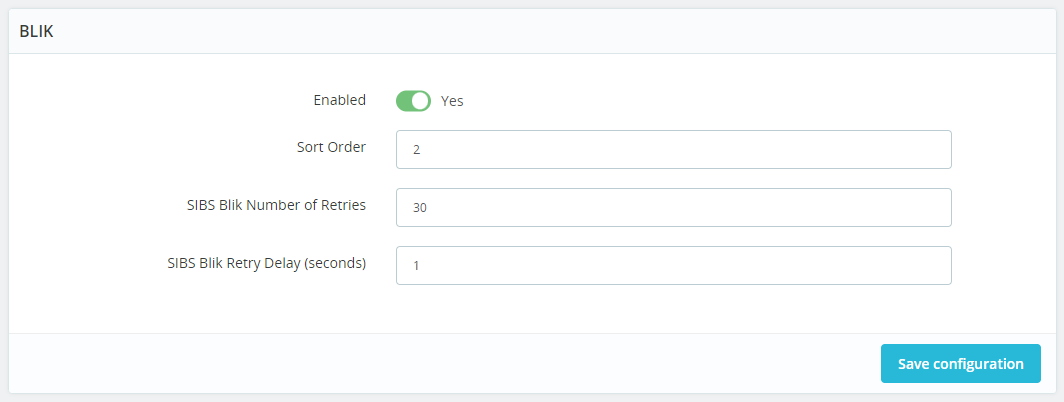
PayByLink
Activate or deactivate PayByLink and assign the position that this method will appear in the checkout page. Ex. ‘1’ will mean this method will be the first, ‘2’ the second, etc.