WooCommerce
Latest version: SIBS Plugin v2.5.0 (19/07/2023)
Compatible with:
PHP: 7.2 – 8.1
WordPress: 5.9 – 6.1.1
WooCommerce: 7.4.1 – 7.5.1
This page provides a comprehensive guide on how to install, configure, and use SIBS Payments plugin for WooCommerce. The plugin seamlessly integrates with your WooCommerce store, allowing you to securely process payments using your customers’ preferred payment methods.
Benefits
This type of integration offers several key benefits for businesses looking to streamline their payment processing and improve the overall customer experience:
Features
- Payment Methods: Accept payments with VISA and MasterCard, BLIK and PayByLink.
- Embedded Payment Form: PCI DSS-compliant form, so you can focus only on selling.
- Dynamic 3D Secure 2 authentication: Frictionless cardholder authentication with improved security for online transactions.
- Tokenization: Your customers can save their credit card details for faster checkouts.
Before you start
Before installing the plugin to accept payments, please ensure you have the necessary credentials from your Account Manager during the onboarding process. These credentials include the Terminal Code, Bearer Token, Client ID, and a Webhook Secret. Once you have these, you’ll be able to easily install the plugin into your platform.
Before installing the plugin to accept payments, ensure that during the onboarding process your Account Manager shared with you the necessary credentials:
- Terminal Code
- Bearer Token
- Client ID
In the next step, we will see how you can get the SIBS Webhook Secret.
Installation guide
Step 1: Install the Plugin
1. You will also receive a .zip file with the SIBS plugin during your onboarding process.
2. Log into your WordPress administration area (default at https://yourwebsite/wp-admin/)
and go to Plugins in the side menu > Add New > Upload Plugin.
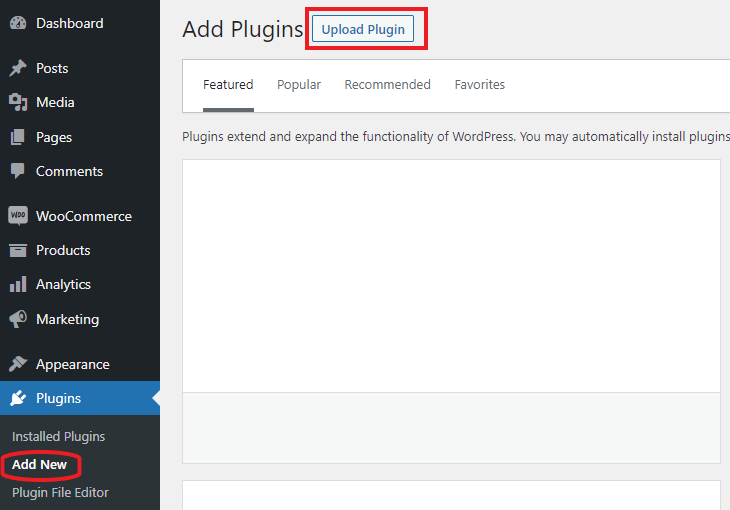
3. Click Choose File, select the SIBS plugin’s .zip file. Then click Install Now.
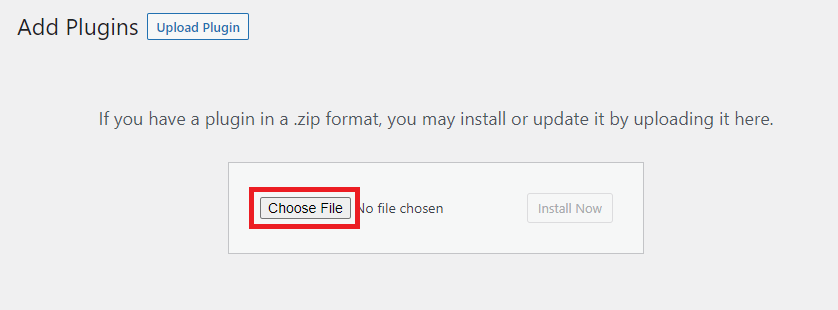
Step 2: Access the plugin settings
After installing, and whenever you need to make changes in your shop’s payment options, access the plugin configuration.
- Go to Plugins in the side manu > Installed Plugins.
- Find the plugin SIBS Payment Gateway for WooCommerce and click General Settings to introduce your credentials or click Payments to configure your payment methods.
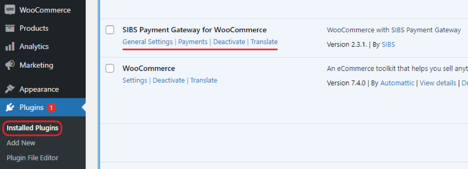
Step 3: General settings
- Enter General Settings tab (see Step 2: Access plugin settings).
- Fill in the form with the credentials received during onboarding (see Before you start)
- Send to your Account Manager the Webhook URL you can find below the SIBS WebHook Secret input form.
- You should then receive the associated WebHook secret you can then paste on this field.
- Click Save Changes.
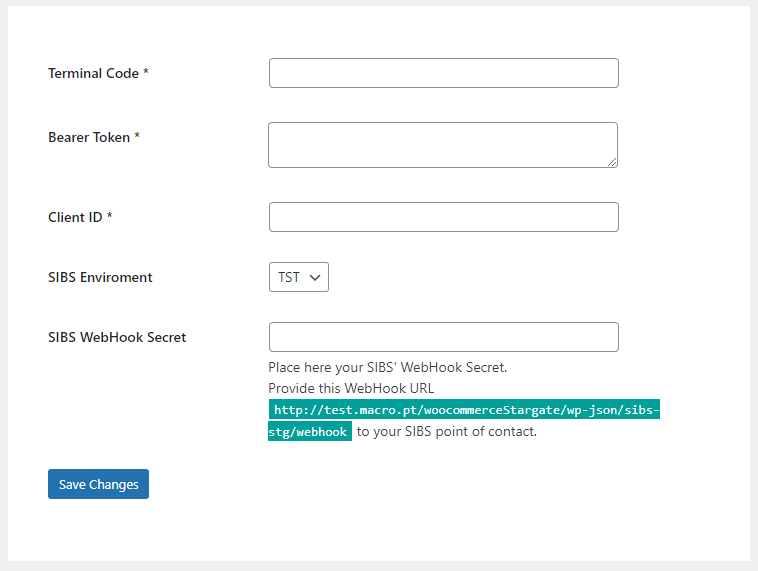
Step 4: Customize your Payment options
SIBS plugin for WooCommerce supports a range of popular payment methods, including Card (VISA, Mastercard), BLIK (Poland), and PayByLink.
- Enter Payments tab (see Step 2: Access plugin settings)
- Click Manage to access the main configurations for each payment method.
Cards
Besides being able to activate or de-activate this payment method, in the SIBS Cards configuration you can select which card types you accept and will be displayed in the checkout page.
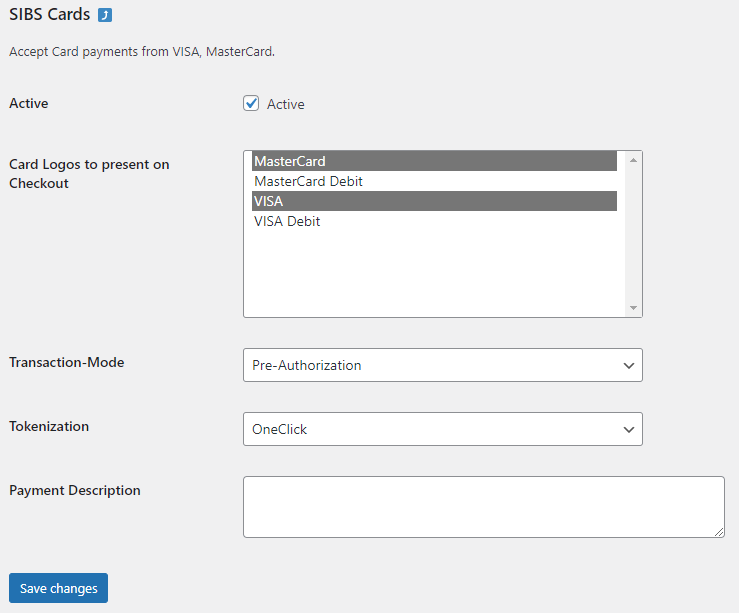
BLIK
BLIK is a popular mobile payment method in Poland that allows customers to make payments using their unique six-digit code generated on their mobile device. The code is entered at the point of sale (your ecommerce store) making BLIK a fast, secure and convenient payment solution.
At the BLIK configuration page you can activate or deactivate the payment method.
PayByLink
At the PayByLink configuration page you can activate or deactivate the payment method.

